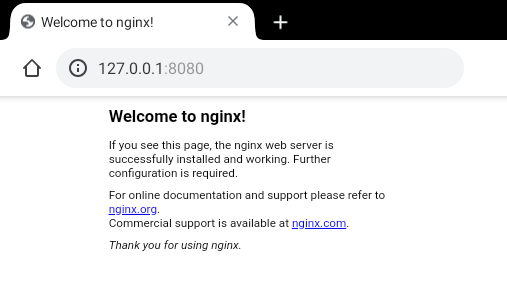connectbot-port-forwarding
This guide explains how to set up an SSH port forwarding tunnel using ConnectBot (on Android).
Initial setup
First of all, make sure you have the ConnectBot app installed on your device (available in the Google Play Store).
Some global Settings you may want to set:
- Audible bell: off
- Vibrate on bell: off
Pubkey
From the Manage Pubkeys menu, create a new pubkey with the following settings:
- Nickname: choose a name for the key, e.g.
alice-phone-connectbot - Type:
Ed25519 - Password: set a secure one and make sure you don't forget it
- Load key on start: off
- Confirm before use: on
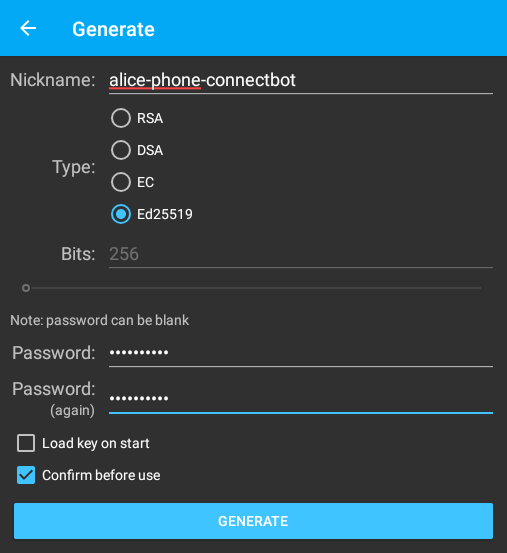
Adding the public key to the remote host
From the Manage Pubkeys menu, long press on the created pubkey and select Copy public key to copy the public key string. It must be put inside the authorized_keys file on the remote host.
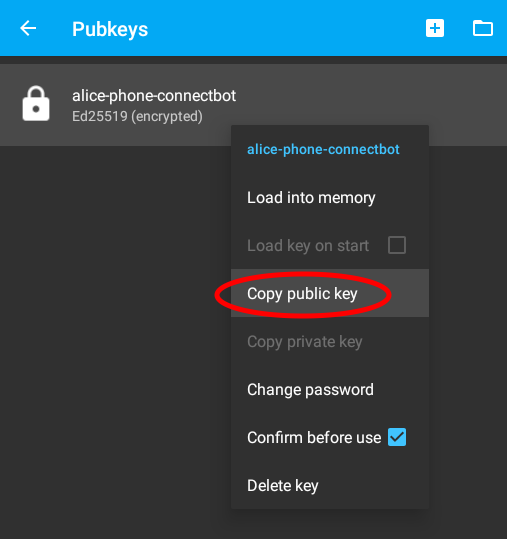

Host connection details
From the main screen, add a new host with the following details:
- Address: specify username + hostname + SSH port in the suggested format
- Nickname: same as the address
- Use pubkey authentication: select the pubkey created previously
- Start shell session: off
- Stay connected: on
- Close on disconnect: on

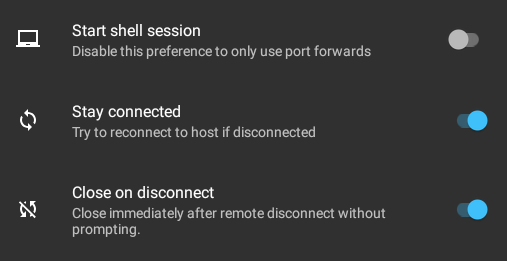
Port forwarding rules
From the main screen, long press on the created host and select Edit port forwards.

Add the desired port forwarding rules to the list.
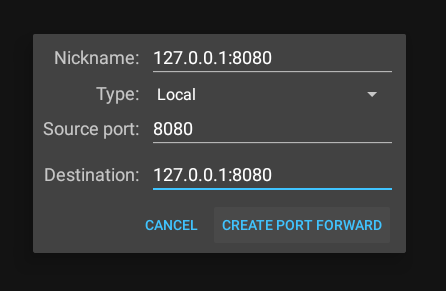
Usage
From the main screen, tap on the host to connect to it. The host key fingerprint will be shown. Make sure it's what you expect, then click Yes to confirm.
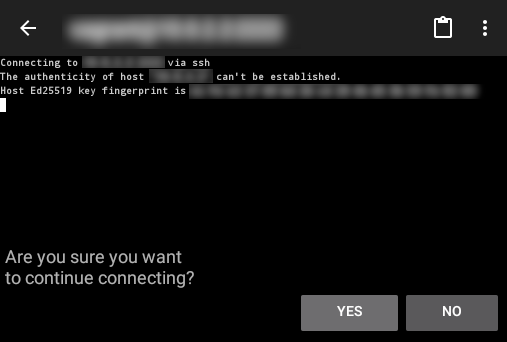
Enter the pubkey password when prompted.

If the connection is successful, the screen should clear and stay idle, like this:

Now you should be able to access the forwarded port(s).